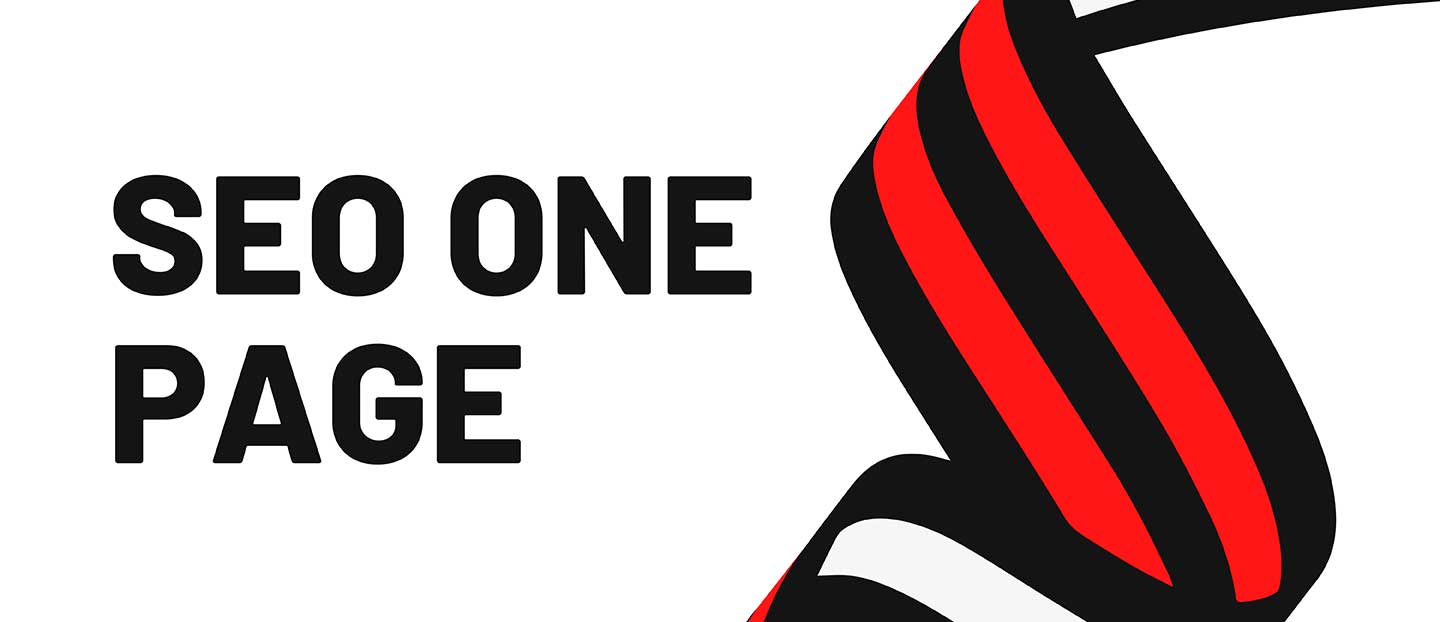Watch our latest video: How to Go Viral on Quora https://bit.ly/ViralOnQuora1
Watch this playlist to learn more about competitor research ► http://smr.sh/KdK
562
In this lesson, you’ll learn how to analyze your competitors’ organic rankings with the help of SEMrush Organic Research.
Watch the full course for free: https://bit.ly/3e3pVkK
0:12 Benefits of organic research report
1:07 Estimated traffic and keyword trends
1:45 Organic search positions table
2:35 Position changes report
3:04 Competitors report
3:28 Keyword gap report
3:32 Pages report
3:42 Keywords count
3:47 Subdomains report
3:55 Analyzing a URL promoted by your competitor
4:34 Summary
✹ ✹ ✹ ✹ ✹ ✹ ✹ ✹ ✹ ✹ ✹ ✹ ✹ ✹ ✹ ✹ ✹ ✹ ✹ ✹ ✹ ✹ ✹ ✹ ✹
You might find it useful:
Apply your newly acquired knowledge by practicing with SEMrush and build up your real-world skills.
Go to Organic Research:
➠ https://bit.ly/3gdW0IB
Learn how to begin and build competitive analysis and research in our free course:
➠ https://bit.ly/2LMGPYZ
✹ ✹ ✹ ✹ ✹ ✹ ✹ ✹ ✹ ✹ ✹ ✹ ✹ ✹ ✹ ✹ ✹ ✹ ✹ ✹ ✹ ✹ ✹ ✹ ✹
In this lesson, we’ll continue our competitive research using the Organic Research report.
There are lots of benefits to using the report. It enables you to:
Analyze your competitors’ organic keyword rankings and top performing pages
See where your competitors lose positions to turn this into an opportunity to outperform them
Find your new rivals to expand your knowledge of your competitive environment
Examine your competitors on a subdomain level to get insights into their content strategies
Of course, there are many other functions that you may want to explore on your own.
Organic Research
Now, let’s take a look at how it works. All webmasters use Google Search Console and Google Analytics to see their own top performing pages. But when it comes to analyzing your competitors, our Domain Analytics is definitely a good choice. Click the Domain Analytics dropdown arrow on the very top of the left-side menu and then click Overview. Enter your competitor’s domain and click the Search button. Then choose your target country.
Overview
First of all, you’ll see the estimated traffic and the keywords trends. The month-to-month dynamics of the traffic volume and the number of keywords over the last 12 months are shown by default. Google updates take place almost every month, and all of them are logged in notes below the trend graphs.
Then, there are the following lists:
Top organic keywords
Top position changes
SERP features
Top pages
Top subdomains
Main organic competitors
All these lists lead to specific reports.
Positions
We’ll start with the Positions report. Scroll down until you see the Top Organic Keywords list and click View full report.
Now let’s analyze the Organic Search Positions table. These are the keywords your competitor is ranking for, sorted by traffic share by default.
You can sort and filter keywords by any parameter you want. Pay attention to such metrics as Volume and Keyword difficulty.
Volume is the monthly average number of searches for a given term.
Keyword difficulty is an estimation of how hard it is to outrank your competitors when targeting for a certain organic keyword.
You can apply more than one filter at once.
For your convenience, we’ve made the list customizable: you can change the order of the columns and remove them, so that you can focus on the data important to you. This way, you will find the most realistic keywords to rank for, with the highest traffic they could possibly bring.
Position changes
If you’d like to dive deeper into your competitor’s strategy, take a look at our Position Changes report. It shows your competitor’s new keywords as well as those they have lost over time.
You will also be able to see their keyword dynamics, meaning the keywords that they have improved their positions for as well as those keywords that weren’t doing a good job.
NB: by sorting the improved or declined keywords list by the ‘diff.’ metric, you’ll be able to see keywords that improved or decreased their rankings within a given month, accordingly.
Competitors
Let’s take a look at the report called Competitors.
There’s a list of competitors of the analyzed website based on their common keywords and their overall number of keywords.
Above the list, you can see the competitive positioning map, where the X axis reflects the number of keywords, and the Y axis shows the organic traffic volume. You can see common keywords in more detail by clicking the number of common keywords. You will be brought through to a report called Keyword Gap, which we’ll consider in the next lesson.
Pages / Subdomains
We’ll go directly to the Pages report now. There you will see your competitor’s best-performing pages sorted by traffic share. See the keywords that a page is ranking for by clicking on the keywords count. There is a similar report for subdomains, which provides similar information.
#SEO #SEOtoolkit #SEMrush #KeywordResearch #SEMrushAcademy
source