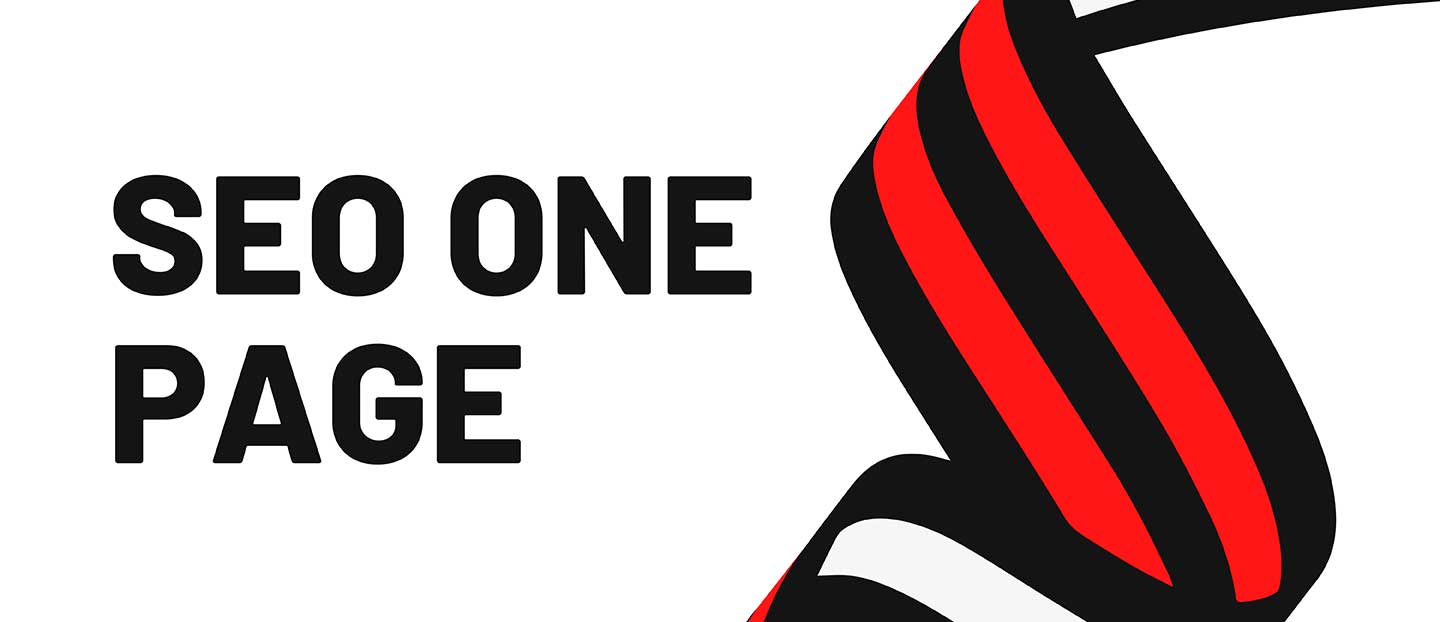Watch our latest video: How to Go Viral on Quora https://bit.ly/ViralOnQuora1
577
Learn how to use the Content Audit tool to review your content and measure its effectiveness.
Watch the full course for free: https://bit.ly/2XwLrrr
0:54 Content Audit Tool
2:00 Why you should connect your GA & GSC accounts
2:59 Content Sets tab
3:54 Start Analyzing button leads you to workflow section
4:13 Add a specific task
5:01 Summary
✹ ✹ ✹ ✹ ✹ ✹ ✹ ✹ ✹ ✹ ✹ ✹ ✹ ✹ ✹ ✹ ✹ ✹ ✹ ✹ ✹ ✹ ✹ ✹ ✹
You might find it useful:
Apply your newly acquired knowledge by practicing with SEMrush and build up your real-world skills.
Go to Content Audit:
➠ https://bit.ly/3d6LmkX
Learn how to begin and build competitive analysis and research in our free course:
➠ https://bit.ly/3eoocH6
✹ ✹ ✹ ✹ ✹ ✹ ✹ ✹ ✹ ✹ ✹ ✹ ✹ ✹ ✹ ✹ ✹ ✹ ✹ ✹ ✹ ✹ ✹ ✹ ✹
However, instead of relentlessly creating new pieces of content, it often makes more sense to refer to existing materials. In most cases, these existing materials just need to be revamped to become an integral part of your content strategy again.
Content Audit Functionality: Analyze Your Content Quality
That’s where the Content Audit tool comes into action. It enables you to review the content placed on your website, blog, etc., measuring its effectiveness.
By using this tool, you’ll be able to define how well your piece of content engages readers and interacts with other sites and search engines. With the set of the tool’s internal metrics and the possibility to import metrics from your Google Analytics and Google Search Console accounts, you’ll have a clear picture of which of your pages should be updated and optimized first.
Getting Started with Content Audit
Let’s take a closer look at the tool. Once you launch it in the ‘Projects’ section, you’ll be asked to start a content audit. To do so, you’ll need to choose the desired sections of your website, which, most commonly, would be a blog, based on your sitemap file.
Depending on the number of pages being tracked, it will take some time for Content Audit to gather the data and generate a report.
Getting Data on User Engagement and Traffic with Google Tools Integration
To unleash the tool’s full functionality and be able to see your content performance from different standpoints, connecting your Google Account is a must.
Google Analytics integration will enable you to see and sort pages by sessions, average session duration and bounce rate. After connecting Google Search Console, you’ll be able to see which queries each page is getting traffic from.
By knowing the search queries for a specific article or post, you’ll be able to gain insights into how your target audience finds the post and what other keyword can be relevant for you to target.
All of these metrics put together, indicate one simple but important thing: whether your audience likes your content or not.
Content Sets View: An Even More Convenient Way to Analyze Your Content
Now, let’s go to the ‘Content Sets’ tab, which will become unlocked once you connect your Google Analytics account. There you will see groups:
The ‘Rewrite or remove’ group shows pages older than 24 months and viewed less than 15 times in the last 30 days.
The ‘Need to update’ group consists of pages published more than 6 months ago and viewed less than 15 times in the last 30 days.
The ‘Quick review’ group stores pages published less than 6 months ago and viewed more than 150 times in the last 30 days.
And, finally, the ‘Poor content’ group shows pages less than 200 words long.
To help you streamline your work with underperforming pages, the tool offers statuses and tasks that can be assigned to each URL. Just click the ‘Start Analyzing’ button in any category, and you’ll jump to the ‘Workflow’ section with a preview of one of your pages.
Hover over an image, a title, a text paragraph, or other page element that needs to be changed or updated and add a specific task for it, like ‘rewrite’, ‘delete’, or set your own task. You can then add the created task to Trello or your Google Calendar.
After you’re done with this piece of content, continue analyzing your other pages one by one by clicking the ‘Next URL’ button.
You can divide the pages you are working on by ‘Analyzed’/’Not Analyzed’/’In Progress’. You’ll see the changes in your pages metrics’ values as soon as you alter their statuses. That’s because Content Audit automatically saves these metrics to let you track your content improvement progress step by step.
#ContentMarketing #ContentAudit #SEMrushContentAudit #SEMrush #HowToAuditYourContent #SEMrushAcademy
source