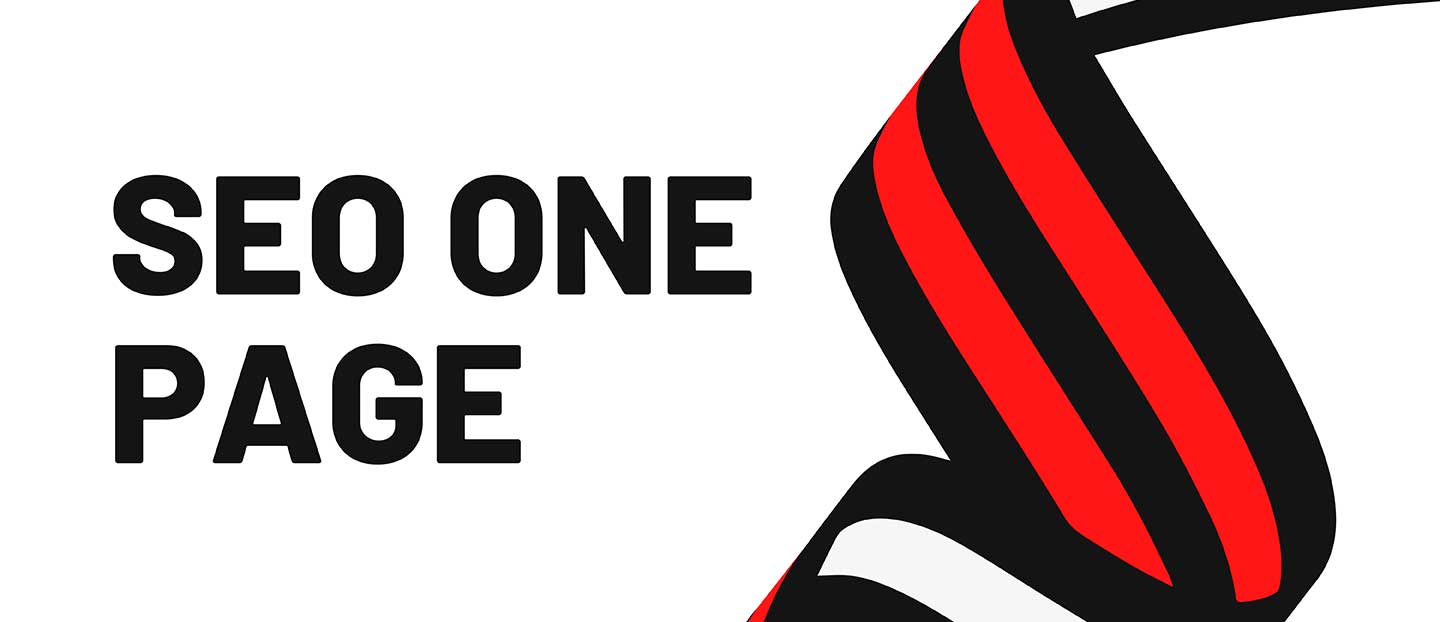In this video, you will learn how to enrich your website with WordPress dynamic maps using JetEngine plugin and Gutenberg.
💡 Tip 1. Make sure you enabled Map Listings functionality in JetEngine’s modules.
💡 Tip 2. To embed Google maps, you need to create your own Google Map API key.
Proceed with the tutorial to know how to:
◼️ Form the JetEngine map listing and add the address right from the CPT meta fields
◼️ Avoid markers overlapping, using the in-built functionality
◼️ Set the right size of your listing template to match the map
◼️ Define how many posts you want to showcase on your WordPress map
◼️ Apply custom map style from Snazzy maps
◼️ Define how the user will interact with map by setting Zoom & Pan controls
◼️ Set text markers and pull the data for them dynamically
◼️ Add popups with more details about the property (or everything you need)
Stay tuned to not to miss the following updates and useful tutorials!
Get JetEngine plugin: https://bit.ly/3hPwADO
————-
☕LIKED THIS VIDEO? BUY JULIA A COFFEE
► https://www.buymeacoffee.com/JuliaMcHale
————-
► TIMESTAMPS
00:00 Introduсtion
01:16 Maps Listing settings
03:55 Adding address meta field and filling the posts with content
04:34 Creating a listing template
05:42 Applying JetEngine Map Listing block
10:55 Final result – clickable WordPress map
————-
Website template used: Findero — Real Estate Website Template for Elementor
►https://bit.ly/3wMdinj
————-
More about JetEngine on Crocoblock:
► JetEngine | Tutorials playlist
JetEngine Knowledge Base
► https://bit.ly/3hOpb7V
————-
Listing Grid widget
► https://bit.ly/36M1iHA
————-
Get FREE JetStyleManager
► https://bit.ly/2US9weJ
————-
Join us here:
► FB Community: https://www.facebook.com/groups/CrocoblockCommunity
► Facebook: https://www.facebook.com/crocoblock/
► Twitter: https://twitter.com/mrcrocoblock
► Instagram: https://www.instagram.com/mrcrocoblock/
► Pinterest: https://www.pinterest.com/crocoblock/
source